Installation
2
Create a new workflow
On the top right of your n8n dashboard, click the Create workflow button.
3
Install Crossmint Node
In the middle of the screen, click Add first step. In the search bar, type Crossmint to find the Crossmint nodes.
For both Crossmint Wallets and Crossmint Checkout nodes, you need to click the Install Node button to add them to your workspace.
For both Crossmint Wallets and Crossmint Checkout nodes, you need to click the Install Node button to add them to your workspace.
Get Started
1
Create a wallet node
- Click the + button on the top left of your screen to start a new workflow.
- Click the + button in the middle of your screen to add a new node.
Search for Crossmint and you will see:
- Crossmint Wallets
- Crossmint Checkout
- For this example, choose the Get or Create Wallet operation.
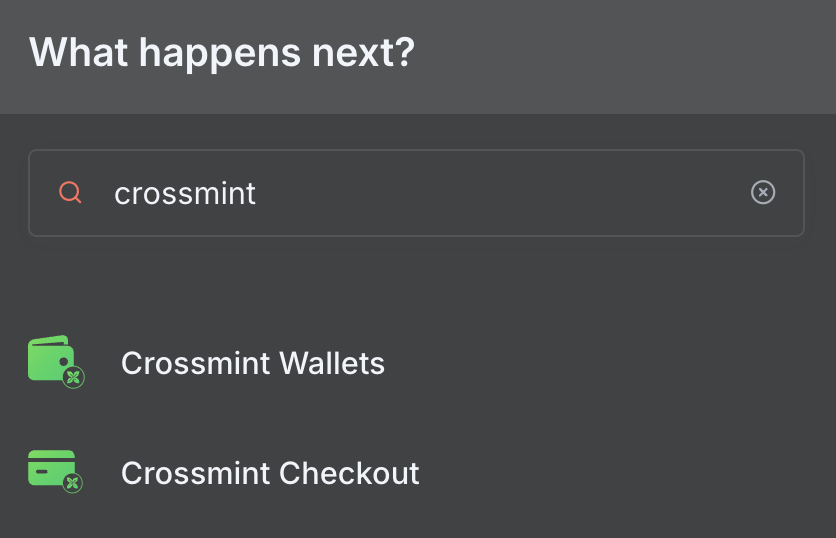
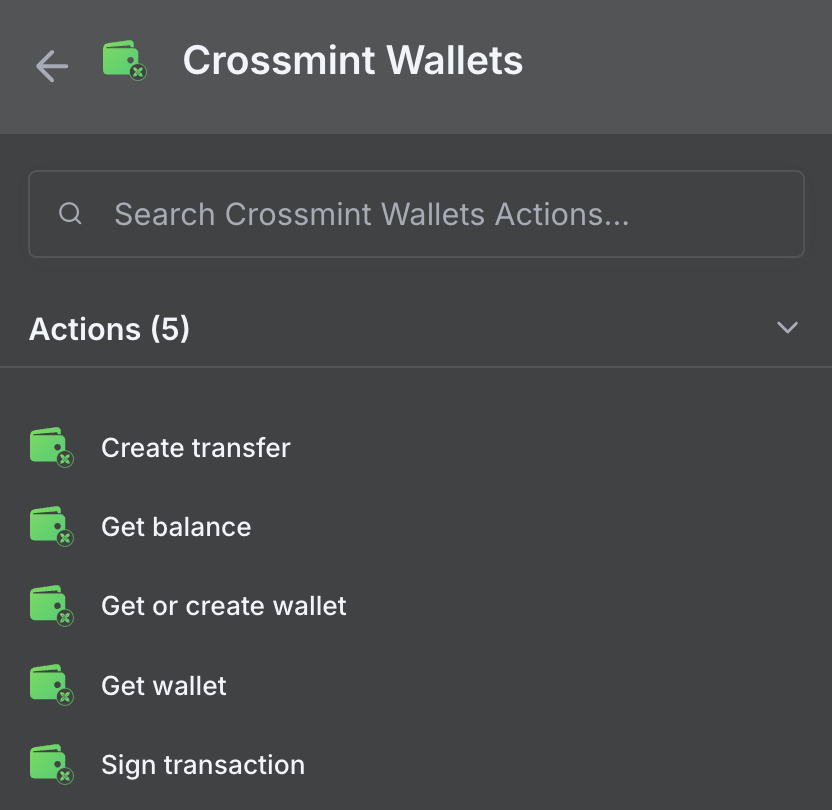
2
Obtain a Crossmint credential
- Create an account on Crossmint Console.
- Copy your server-side API key from the project settings.

- Back in n8n, in the Crossmint Wallets node, open Credential to connect with and choose Create New.
- Enter your Crossmint API Key and hit Save.
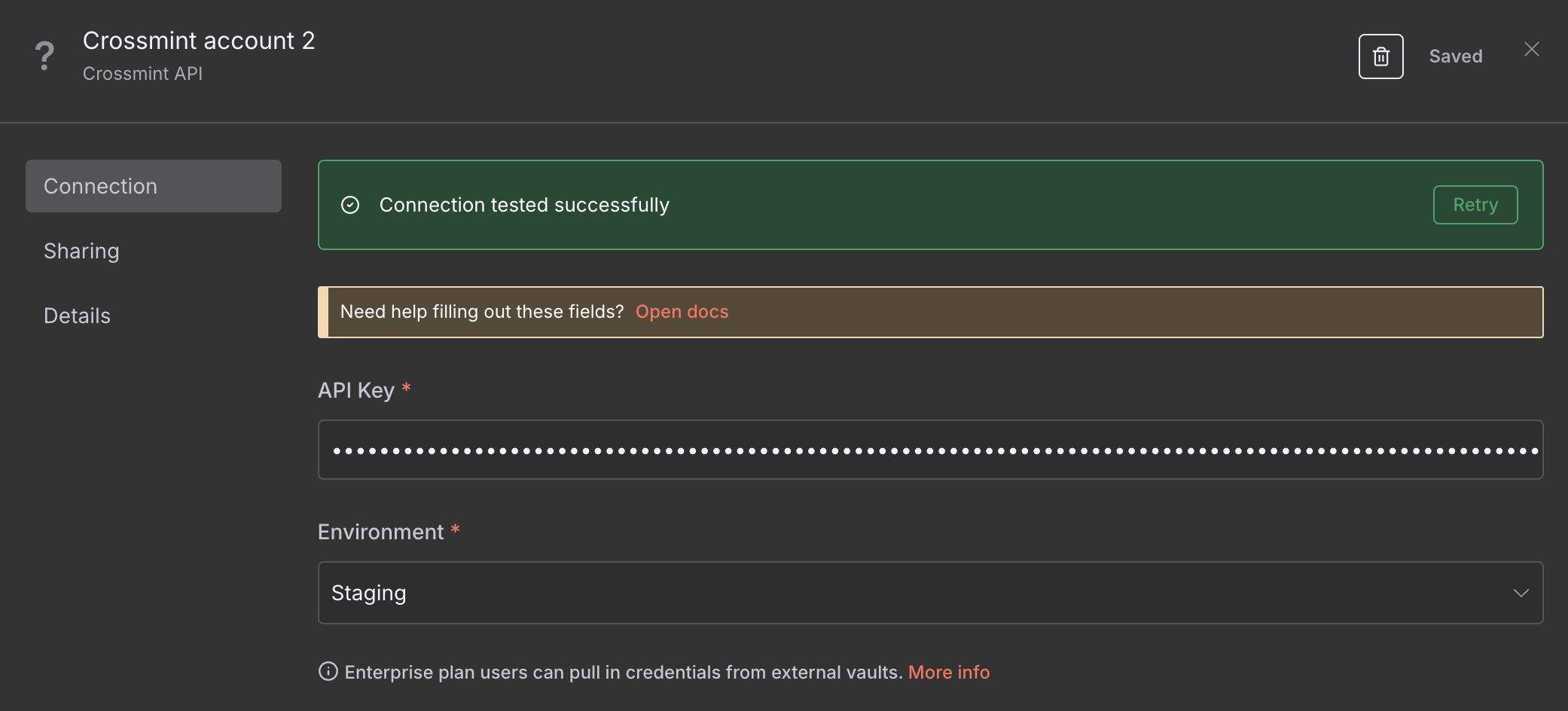
To test this flow in production, obtain a Crossmint API key from the Crossmint Console.
3
Configure the wallet
Specify the wallet’s required parameters: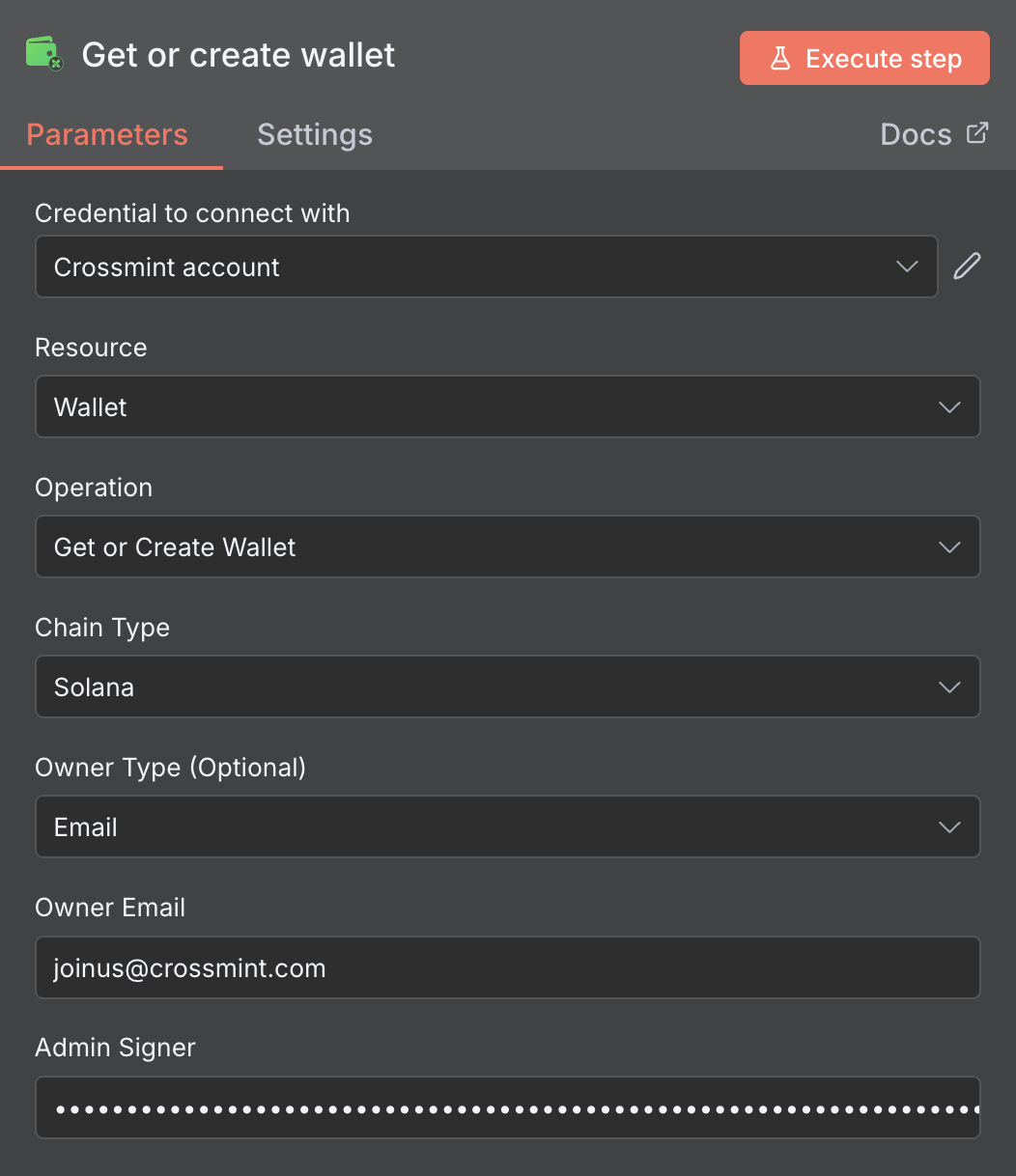
- Owner Type: Select
Email - Owner Details: Enter an email address you control
- Admin Signer: Set this to a private key you can generate from here.
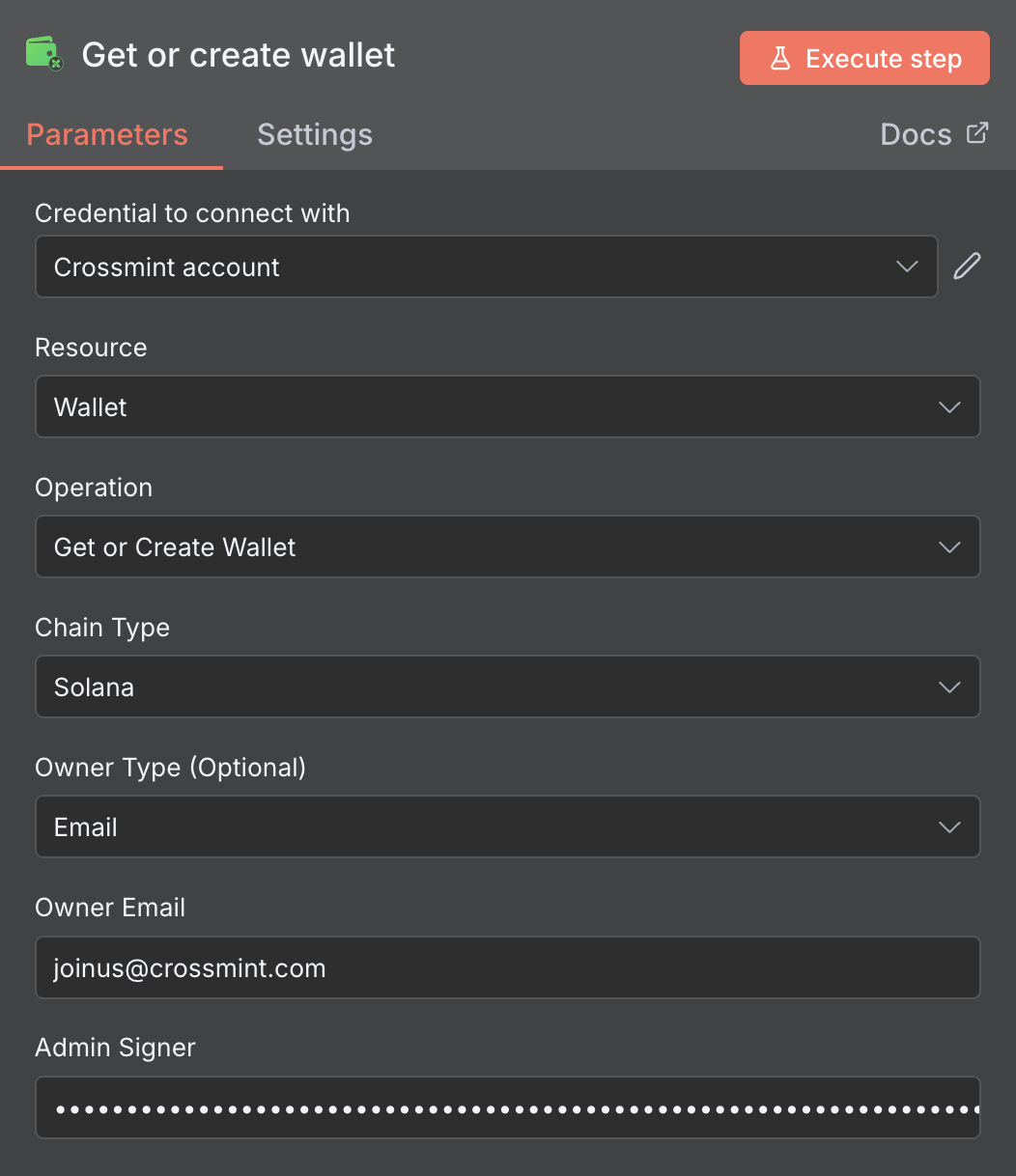
4
Execute the workflow
Click Execute Node to run the workflow. You should see a successful response with your wallet details.
5
Fund the wallet
Use Circle’s USDC faucet to fund the wallet
6
Add node to get the wallet's balance
- Add another Crossmint Wallets node to your workflow
- Select the Get Balance operation
- Configure it to use the wallet address returned from the previous step
7
Execute workflow
Execute the final workflow to see your wallet’s USDC balance.

