Specify Recipients
You can deliver NFTs to three kinds of recipients when using minting APIs:- Wallet address: directly specify a wallet address, which could be a user owned wallet (e.g. MetaMask, Phantom, etc.) or a wallet you manage.
- Email address: in this modality, Crossmint automatically generates a secure MPC backed custodial wallet for the email, and delivers the NFT inside.
- User identifier: in this modality, Crossmint automatically generates a wallet and associates it with an user ID from your application, and delivers the NFT inside. You must build the interface for users to access this wallet.
Check out the create-wallet endpoint in the API reference if you wish to
pre-create a wallet prior to invoking the mint API.
Send NFT to Wallet Address
To mint an NFT directly to an existing blockchain address, the followingrecipient format is used:
For a full list of chain names, refer to the Supported Chains page.
Examples
- EVM:
polygon:0x123... - Solana:
solana:3Q5... - Aptos:
aptos:0x0f07...
Send NFT to Email Address
To mint an NFT and send it to an email address, the followingrecipient format is used:
Examples
- EVM:
email:[email protected]:polygon - Solana:
email:[email protected]:solana
Minting to an email address is not currently supported on Aptos.
- for
staging/testnetNFTs: https://staging.crossmint.com/user/collection - for
mainnetNFTs: https://www.crossmint.com/user/collection
Send NFT to a Twitter/X account
To mint an NFT to a Twitter/X account, the followingrecipient format is used:
Examples
- EVM:
twitter:@username:polygon - Solana:
twitter:@username:solana
Send NFT by userId
This method allows you to deliver NFTs by directly specifying the user identifier of the recipient in your system. Crossmint will fetch a custodial wallet linked to that user identifier inside your project or, if none exists, create one on the fly. Then the NFT will be delivered there. This way, you don’t need to keep a mapping between your user identifiers and their wallets, just pass your user id and crossmint takes care of the rest.
Enterprise feature. Contact us for access.
Wallets created with the
userId option cannot be accessed by logging into Crossmint.com.Examples
- EVM:
userId:user1234:polygon - Solana:
userId:user1234:solana
Customize Delivery Emails
Email delivery notifications can be customized to align with your branding and communication needs. This section will walk you through how to configure your email template.Edit the email template
To adjust the visual presentation and branding of your email notifications:- In the Crossmint Console, click on Settings, and navigate to the Branding tab.
- Select Deliver NFT via email from the dropdown options.
- Here, you can customize:
- The logo displayed in the email with your logo. This will default to Crossmint’s logo, unless specified otherwise.
- The main button’s color . This will default to #04AA6D (Crossmint’s green).
- The display name textbox to include your brand’s name. This will be empty, by default.
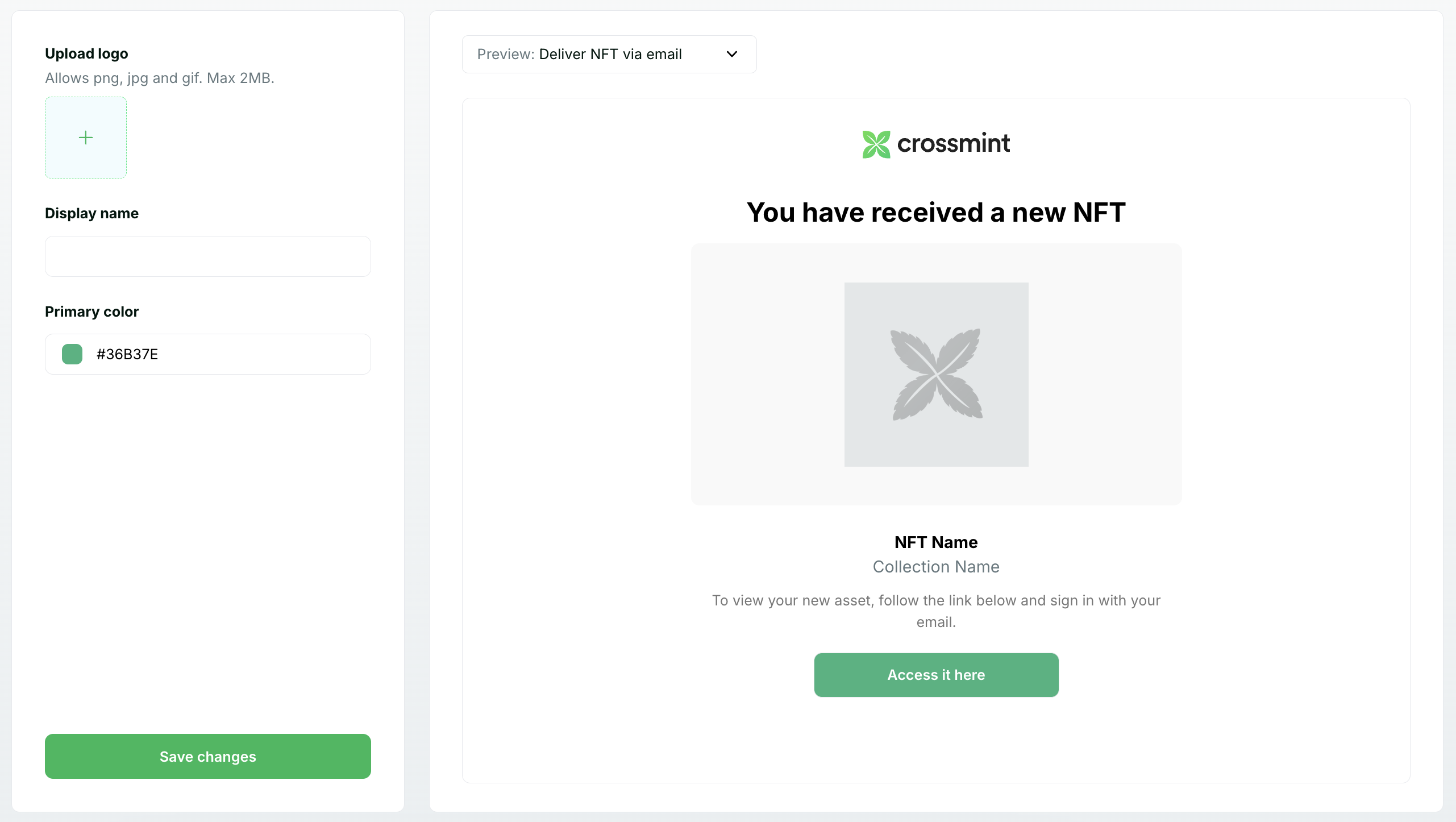
Enable email delivery
You should make sure email delivery notifications are enabled for the customized email to reach your users. For new projects created after Sep 16, 2024, the “sendNotification” parameter is set totrue by default, meaning mint recipients will automatically receive email notifications.
For legacy projects, created before Sep 16 2024, “sendNotification” is set to false until March 14, 2025. If you choose so, you can enable email notifications for legacy projects by explicitly turning the feature on via API or via the Console.
Console
To send email notifications to NFT recipients:- Navigate to an unminted NFT part of a Collection in the Crossmint Console.
- Click on the more options button and select Mint & send NFT.
- Ensure the Notify recipient via email option is selected.
- Enter the recipient’s email address and press Mint.
API
To do the same programmatically, you can configure two new parameters:- sendNotification (boolean): Determines whether the recipient will receive an email notification.
- Default value:
truefor new projects created after Sep 16, 2024. - For legacy projects (created before Sep 16, 2024), this feature will default to
falseuntil March 14, 2025, unless explicitly set totrue.
- Default value:
- locale (string): Specifies the language for the email content. Default is
en-USfor English. We support all locales (i.e. “es-ES” for Spanish).
FAQs
Can recipients change their email preferences?
Can recipients change their email preferences?
Yes, recipients can manage their email preferences through their Crossmint account settings.
What happens if an email address is invalid?
What happens if an email address is invalid?
If an email address is invalid, the NFT will still be minted but the notification will fail to deliver. The NFT
will be associated with the email address in Crossmint’s system, but the recipient won’t receive a notification.
Can I send NFTs to multiple recipients at once?
Can I send NFTs to multiple recipients at once?
Currently, each API call mints to a single recipient. For bulk operations, you’ll need to make multiple API
calls. See the Mint In Bulk guide for more information.
How do I track if an email notification was delivered?
How do I track if an email notification was delivered?
Crossmint doesn’t currently provide delivery tracking for email notifications. For critical notifications,
consider implementing your own email delivery system alongside Crossmint’s.

